Customizing Your Map Markers
Customizing Your Map Markers Tutorial:
Customizing your map markers in Maptive is easy. Just follow the steps outlined below:
Selecting your marker set
Step 1: Open your map from the homepage. Then click on Map Settings.
Step 2: Look for and click on Map Markers / Graphics.
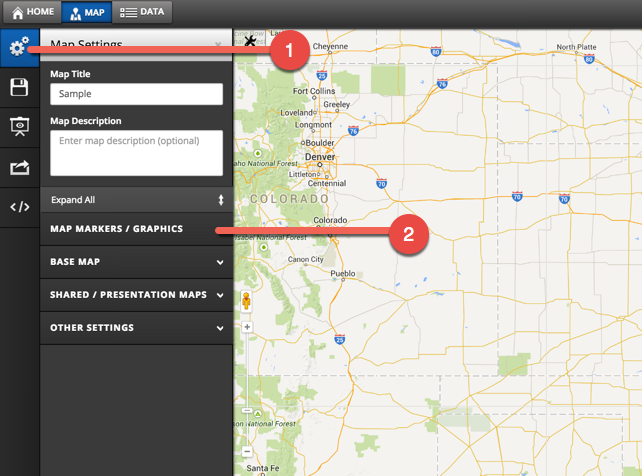
This is the information you will see when you click on the drop-down arrow:
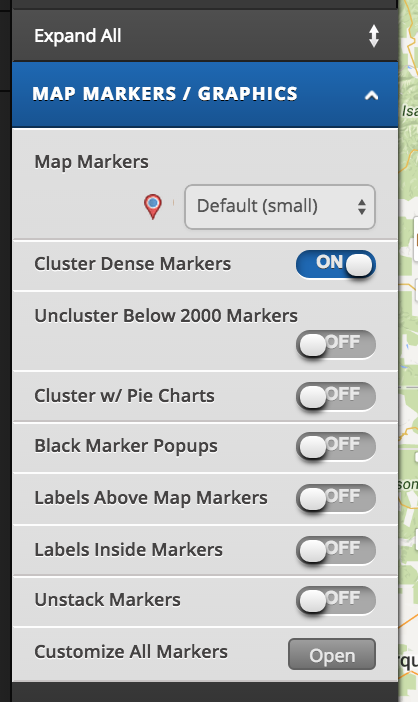
Step 3: Select your marker set by using the Map Markers drop down (1). Or just select 'Customize All Markers' (2).
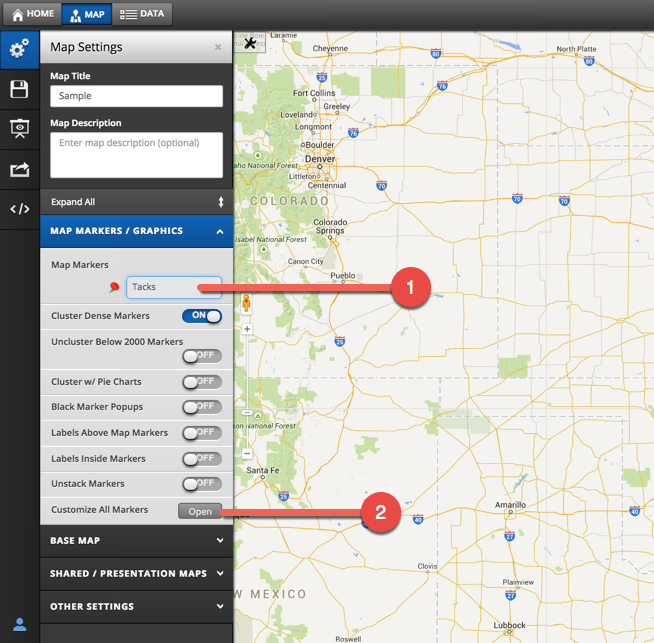
The drop down options:

The Customize All Markers option:
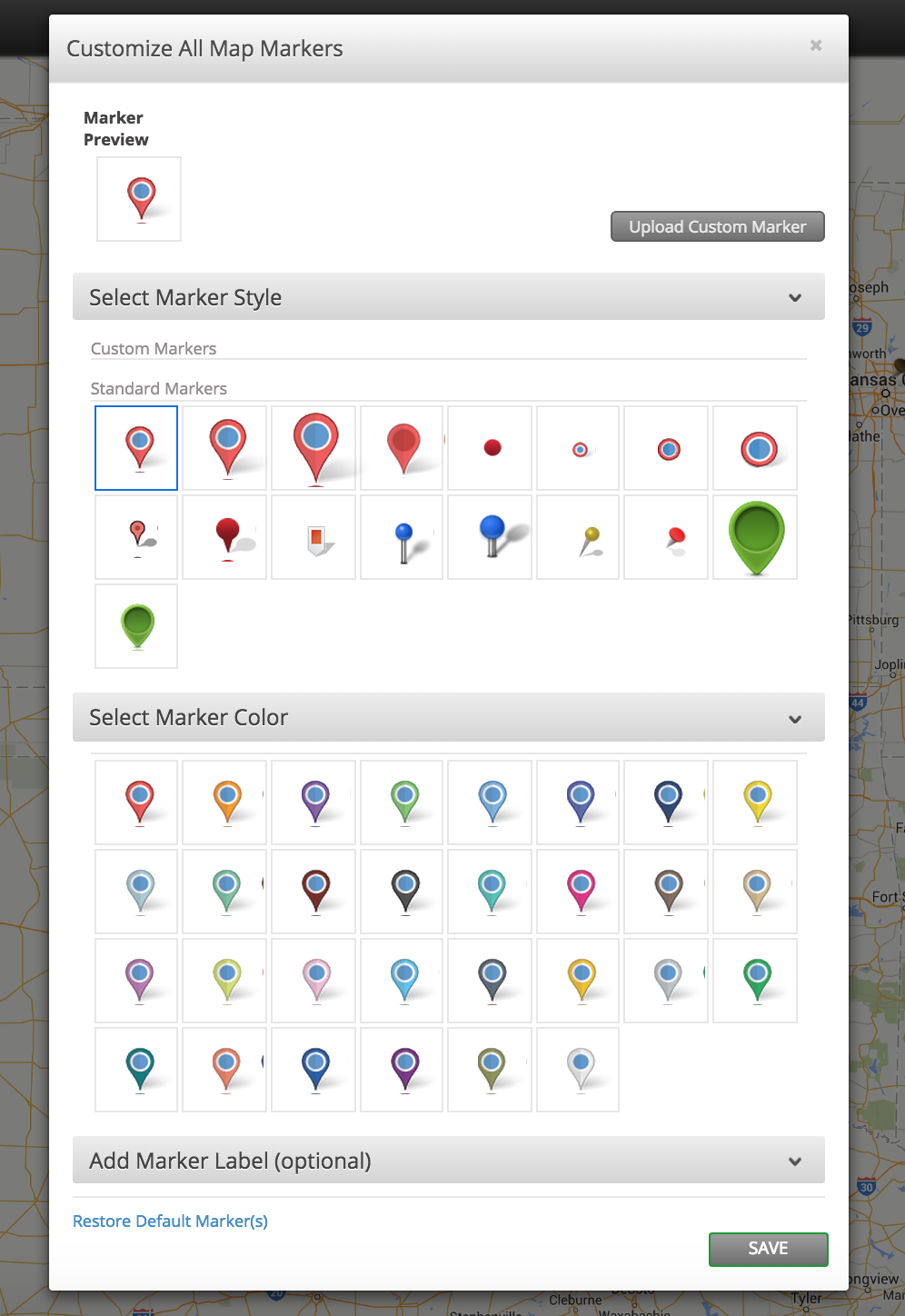
You can also customize individual markers right from the map ( just edit the marker option on the popup):

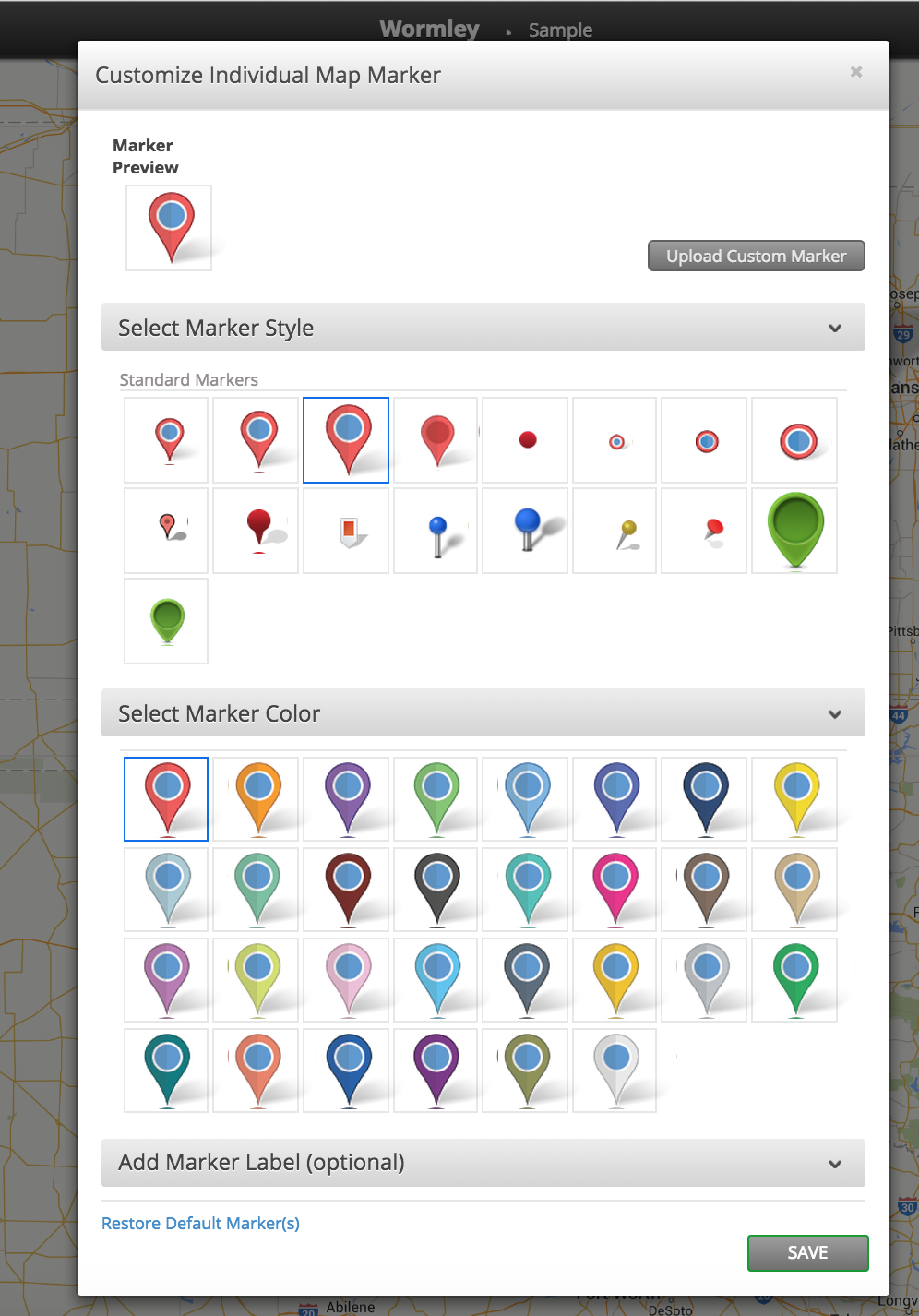
You can even customize markers for groups:
Just select 'Grouping Tool' From the Map Settings. From there, you'll see your groups and will have the ability to Customize Group Markers:

Finally, you can delete a marker from your map. Just click on a location point so the marker info popup appears, then select 'Delete Marker' from the options. This is what you will see after you click to delete a Marker:

